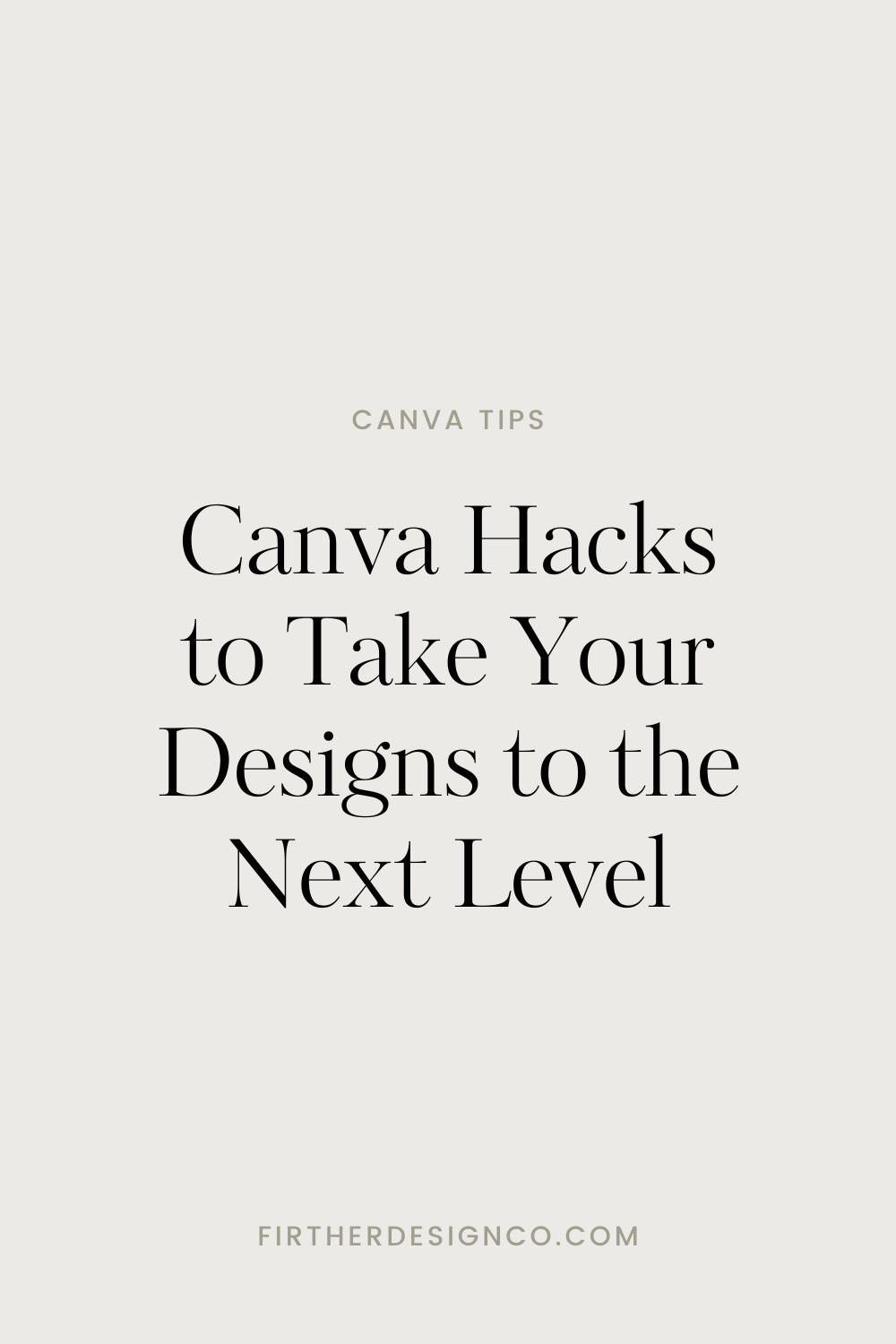Canva Hacks to Take Your Designs to the Next Level
Ever feel like you just don't have the time to watch a ton of Canva tutorials and become a pro? You're not alone. But fret no more! Canva is super user-friendly and the basic features are easy to pick up, but it also packs a punch with hidden features and functionalities that can elevate your designs and save time.
In this post, I’m sharing my best Canva hacks to make your design workflow smoother and unlock features you might not know about. Get ready to unleash the full potential of Canva with these hacks!
Top Canva Hacks
Filtering: Did you know you can filter Elements and fonts by Free and Pro? When searching elements, look for the filter icon in the search bar. The same goes for how to filter your fonts. Not only can you filter by free and Pro with Elements, you can also search by color!
Magic Resize: No need to redesign for different platforms anymore. The "Magic Resize" feature lets you effortlessly transform your design into various formats, like social media posts, presentations, and infographics. Just select the desired format, and Canva will automatically adjust the size while maintaining the overall look and feel.
Color Shuffle: This feature allows you to shuffle through different combinations of your brand colors to add variations to your designs. To use this feature, you need to have your Brand Kit set up in Canva with your colors added. Then, go to the “Brand” tab in Canva, look for your color palette, hover your cursor over it, and a “Shuffle” option will appear.
Quickly Align Shapes: Say goodbye to wonky alignment of objects! Canva's "Align" and "Distribute" options are your secret weapons for perfect alignment. Select the elements you want to align, click “Position,” then choose your desired alignment. I like using the “Tidy up” feature to quickly align a design.
Quickly Create Mockups: You can create quick mockups to showcase physical or digital products for your business, right in Canva. Simply upload an image of what you’d like to mock-up, drag it onto your design artboard, and click “Edit.” Next you’ll see all the editing options pop up. Under “Apps” click “Mockups” and browse all the options available.
Magic Design: Use AI to generate your designs! Create a new artboard for the design you want to create, then click the “Design” tab. In the search bar, type a few words on what you’d like to generate, then click enter and choose from the options. You can even apply your brand colors to the design suggestions!
Quickly Access Menus: In general, it’s a good idea to learn keyboard shortcuts in Canva to save time, but one really quick one to learn is pressing the “/” key. This will pull up a quick menu for you to quickly locate whatever it is that you’re looking for in the workspace.
Magic Eraser: Ever find a photo you love but it doesn’t quite work with text on it? Try using the Magic Eraser to remove any objects that might be in the copy area. Click your photo, select “Edit,” and you’ll see “Magic Eraser” under the “Magic Studio” section.
Star images and elements for future use: Anytime I find a high quality stock image or icon, I hover my cursor over it, click the three dots icon that pops up, and click “Star.” This makes it easy to start building your own curated brand photo collection, one image at a time.
Brand Kit: For those using Canva Pro, the "Brand Kit" feature is a game-changer. I mentioned it with the Color Shuffle feature above, but even just having the fonts and colors set saves you so much time on a daily basis. Not only is it quicker, it helps you to build a consistent and cohesive brand. Here’s how to set it up.
Get a free 30-day trial of Canva Pro
Many of these Canva hacks are available only to Canva Pro subscribers. If you want to access them Canva, you can try the Canva Pro plan. Canva Pro features are indicated with a crown icon to the right when you’re browsing in Canva. You can also see a full list here.
For a 30-day free trial of Canva Pro you can head over here to give it a whirl! In addition to extra fonts, you also get more stock photos, the ability to create templates, and (my personal favorite) the image background eraser, which is perfect for creating shoppable posts for sharing with your audience.
Conclusion: Canva Hacks to Take Your Designs to the Next Level
Canva hacks are your secret weapons for creating professional-looking designs that stand out. By incorporating these tricks into your workflow, you can save timeand take your designs to the next level.
Ready to explore more design resources? Stay tuned for more design tips and tricks on our blog! And don't forget to share your favorite Canva hacks in the comments below.